Specialist Recruitment Agency
Unleashing Brilliance in Talent
Expertise in the FMCG, Pharmaceutical, Medical Devices and Consumer Healthcare Sectors
How Our Clients Describe Us
Dynamic
Entrepreneurial
Agile
Driven
Meticulous
Dedicated
Specialist
Exceptional
About
Keaga International Ltd is a privately run, owner managed specialist recruitment agency.
We deliver a director-led, targeted headhunting service. Our specialist knowledge enables us to navigate the intricate nuances of your industry with precision. We unearth the highest qualified candidates who align with your organisation’s ethos and objectives.
We operate with unparalleled agility and pride ourselves on our dedication to our clients’ success. We tailor bespoke recruitment solutions with razor-sharp focus on understanding your unique needs, driving results, and fuelling long-term growth.
We Provide:
Fast, Dedicated, Insightful Recruitment Services
Market Intelligence
Benchmarking
Case Studies
Commercial Director, FMCG
VP, Pharmaceutical Company
MD, Healthcare Company
Senior Engineers, Medical Device Company
CMO, Beauty Company
Regional HR Director, FMCG
Why Keaga
We collaborate closely and customise our approach to align with your company culture and needs. We act as an extension of your presence in the marketplace. Our flexible fees and personalised service ensures the swift identification and attraction of talented candidates.
Bespoke Excellence
Entrepreneurial, passionate, and creative recruitment solutions. Embody agility and emotional intelligence to meet your unique needs.
Agility in Action
Thrive in ambiguous and constantly changing environments. Agile and adapt to evolving circumstances.
Director-Led Excellence
Ensure hands-on ownership from beginning to end.
Specialist Knowledge
Achieve unrivalled talent acquisition success within FMCG, Pharmaceutical, Medical Devices and Consumer Health Care.
Proactive Relationship Building
We know where passive and active talent sits, where the unicorn hides.
Exceptional Results
Specialise in delivering exceptional results, particularly in hard-to-fill, critical hires and confidential searches.
Candidate Experience Paramount
Our candidates journey matters! We foster strong relationships with our candidates who always remain in our network and often become our clients.
Testimonials
Don’t just take our word for it – here is what our customers say…
Some Of Our Clients
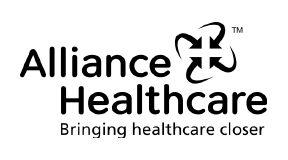
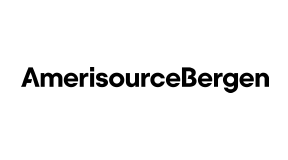
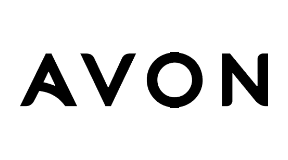
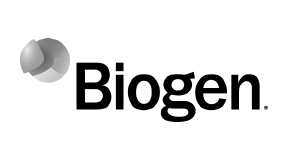
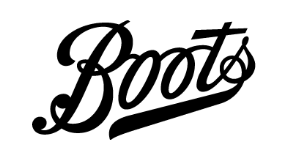
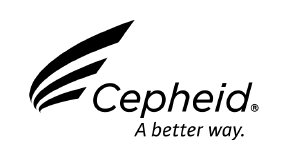

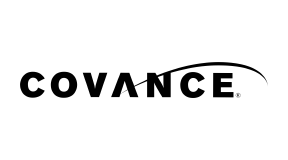
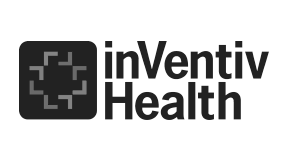
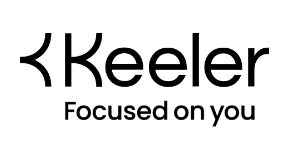
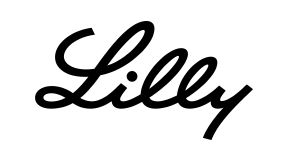
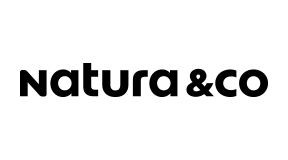
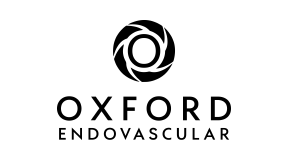
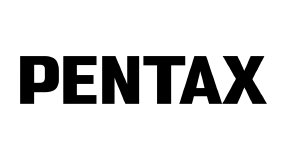
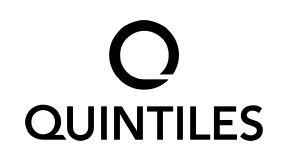
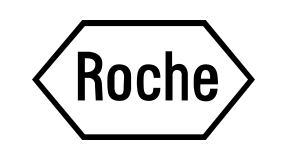

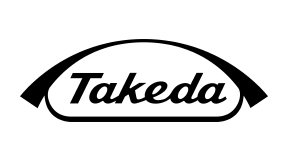
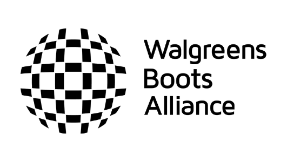
Experience the Keaga Advantage. Let's talk !
Get In Touch
- Keaga International Ltd, Gable End, Old School House, Church Lane, Binfield, Berks, RG42 5LZ





